export_fig
Posted By Yair Altman On January 21, 2015 | 20 Comments
I would like to introduce guest blogger Oliver Woodford [1]. For the past several years Oliver has been a top contributor on the Matlab File Exchange, and several of his utilities have earned the prestigious distinction as “Pick of the Week”. This is no easy feat in a File Exchange that hosts ~23K utilities at latest count. For the past few years, excluding short spans of time, Oliver’s export_fig [2] was the File Exchange’s most downloaded utility, by a wide margin. export_fig has improved the output quality of figures for so many numerous Matlab users that it is hard to imagine a Matlab File Exchange without it. Today, Oliver describes the basic technical mechanisms underlying export_fig.
Yair has very kindly agreed to take over maintenance of export_fig. For his benefit, and anyone else’s interest, I will briefly describe the layout and functionality of the toolbox.
Before starting, I always recommend that new users read the README file [3], to get a better understanding of the available options, how the functions perform, how to do certain frequently-asked things, and what problems still remain. The following excerpt comes from the README file (please do read the entire file):
If you’ve ever wondered what’s going on in the icon on the export_fig download page (reproduced below), then this explanation is for you: The icon is designed to demonstrate as many of export_fig‘s features as possible. Given a figure containing a translucent mesh (top right), export_fig can export to pdf (bottom center), which allows the figure to be zoomed in without losing quality (because it’s a vector graphic), but isn’t able to reproduce the translucency, and also, depending on the viewer, creates small gaps between the patches, which are seen here as thin white lines. By contrast, when exporting to png (top left), translucency is preserved (see how the graphic below shows through), the figure is anti-aliased, but zooming-in does not reveal more detail.
Goals of export_fig
-
Publication quality
I wrote export_fig to produce nice looking figures for my PhD thesis and journal papers. The two standard MATLAB functions for exporting figures are saveas and print. Unfortunately, the quality of their default outputs just wasn’t good enough. For example, images in PDF outputs would be heavily compressed and I wanted control over image quality.
eps2pdf (which is part of the export_fig package) takes a quality setting as input, and converts this into suitable settings for ghostscript to convert the EPS file to a PDF, allowing users to get much higher fidelity output. In addition, ghostscript also crops the figure border to the EPS bounding box, and embeds fonts in the PDF. This last feature is obligatory for some publications, and export_fig is sometimes recommended by conferences or journals for this reason. Control of JPEG quality is achieved by passing the quality option to imwrite in export_fig.m.
In export_fig.m, I also added anti-aliasing for raster outputs (by exporting at a higher resolution and downsizing), and alpha-matting (by exporting with both black and white backgrounds to compute transparency) for PNG outputs. The alpha-matting feature allows textured backgrounds to show through the exported figure, which can be useful for presentation slides. Here is an image that demonstrates such alpha-matting:
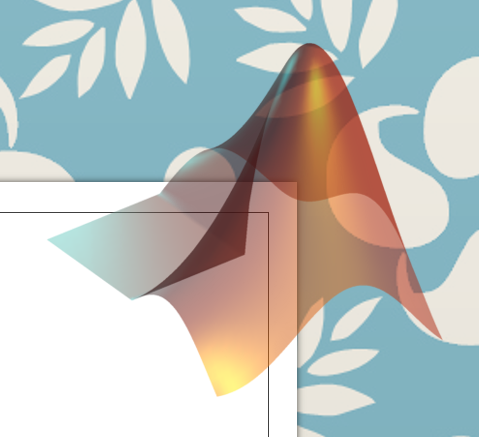
Transparency alpha-matting -
WYSIWYG (what you see is what you get)
Another issue with saveas and print is that, by default, they do not reproduce a figure exactly as it appears on screen. The dimensions change, the aspect ratio changes, the amount of whitespace changes, the background color changes, the axes ticks change, line dash lengths change, the fonts change, etc. All these changes are generally-undesirable side-effects of those functions.
export_fig avoids these changes to the figure, ensuring that it gets exported as faithfully as possible to the on screen visualization. export_fig uses print under the hood, but changes various figure and axes settings to get the desired result. For example, in export_fig.m I callset(fig,'InvertHardcopy','off'), which ensures that the background color doesn’t change. I also set the axes Limits and Tick modes to'manual', to ensure that axes don’t change. Similarly, in print2eps.m, I callset(fig, 'PaperPositionMode','auto', 'PaperOrientation','portrait')to ensure that the figure dimensions don’t change for vector outputs.
Two of the changes, line dash lengths and fonts, are caused by the Painters renderer, and so they only occur in vector output. The only way to fix these issues was to edit the EPS file that print generates: fix_lines.m changes the definition of dash lengths in the EPS file, so that the dash lengths depend on the line widths. Likewise, print2eps.m changes unsupported fonts in the figure to supported ones, then reinserts the unsupported font into the EPS. Unfortunately this doesn’t work so well when the two fonts have different character widths.
In addition to these features, the MATLAB rendering pipeline (in both HG1 and HG2 versions) is full of bugs. Many lines of code in export_fig are dedicated to circumventing these undocumented bugs. For example, lines 249-273 of today’s export_fig.m:% MATLAB "feature": black colorbar axes can change to white and vice versa! hCB = findobj(fig, 'Type', 'axes', 'Tag', 'Colorbar'); if isempty(hCB) yCol = []; xCol = []; else yCol = get(hCB, 'YColor'); xCol = get(hCB, 'XColor'); if iscell(yCol) yCol = cell2mat(yCol); xCol = cell2mat(xCol); end yCol = sum(yCol, 2); xCol = sum(xCol, 2); end % MATLAB "feature": apparently figure size can change when changing colour in -nodisplay mode pos = get(fig, 'Position'); % Set the background colour to black, and set size in case it was changed internally tcol = get(fig, 'Color'); set(fig, 'Color', 'k', 'Position', pos); % Correct the colorbar axes colours set(hCB(yCol==0), 'YColor', [0 0 0]); set(hCB(xCol==0), 'XColor', [0 0 0]);Similarly, lines 143-160 of today’s print2eps.m:
% MATLAB bug fix - black and white text can come out inverted sometimes % Find the white and black text black_text_handles = findobj(fig, 'Type', 'text', 'Color', [0 0 0]); white_text_handles = findobj(fig, 'Type', 'text', 'Color', [1 1 1]); % Set the font colors slightly off their correct values set(black_text_handles, 'Color', [0 0 0] + eps); set(white_text_handles, 'Color', [1 1 1] - eps); % MATLAB bug fix - white lines can come out funny sometimes % Find the white lines white_line_handles = findobj(fig, 'Type', 'line', 'Color', [1 1 1]); % Set the line color slightly off white set(white_line_handles, 'Color', [1 1 1] - 0.00001); % Print to eps file print(fig, options{:}, name); % Reset the font and line colors set(black_text_handles, 'Color', [0 0 0]); set(white_text_handles, 'Color', [1 1 1]); set(white_line_handles, 'Color', [1 1 1]);
Design philosophy
The export_fig toolbox is just a collection of functions. I put code into a separate function when either:
- One might want to use that functionality on its own, or
- That functionality is required by two or more other functions.
Subfunctions are used for code called multiple times in only one file, or where it improves legibility of the code.
The easiest way to understand the structure of the export_fig toolbox is to visualize the tree of function dependencies within the toolbox:
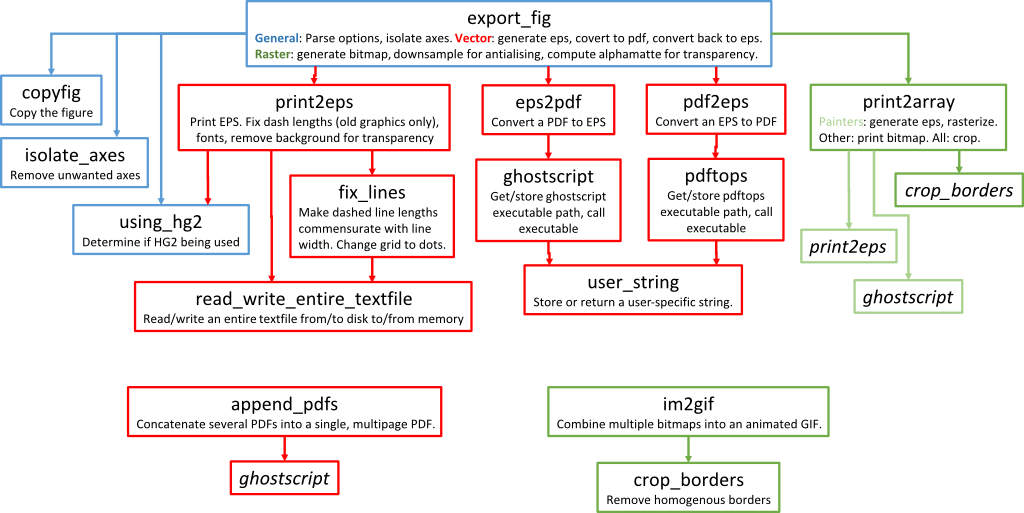 [5]
[5]I’ll now describe what each function does in a bit more detail:
-
export_fig
This is the main function in the toolbox. It allows exporting a figure to several different file formats at once. It parses the input options. If only a subset of axes are being exported then it handles the transfer of these to a new figure (which gets destroyed at the end). It makes calls to print2array() for raster outputs, and print2eps() for vector outputs. For raster outputs, it also does the downsampling if anti-aliasing is enabled, and alphamatte computation if transparency is enabled. For vector outputs, it also does the conversion from eps to pdf, and also pdf back to eps. The reason for this last conversion is that the pdf is cropped, compressed and has the fonts embedded, and eps outputs should get this too (though I don’t think the font embedding remains).
-
print2array
This function rasterizes the figure. If the painters algorithm is specified then it calls print2eps(), then rasterizes the resulting EPS file using ghostscript. If another renderer is specified then this function just calls print() to output a bitmap. Finally, borders are cropped, if requested.
-
print2eps
This function calls print() to generate an EPS file, then makes several fixes to the EPS file, including making dash lengths commensurate with line width (old graphics system (HG1) only, i.e. R2014a or earlier), and substituting back in unsupported fonts.
-
crop_borders
Crops away any margin space surrounding the image(s): Given an image or stack of images (stacked along the 4th dimension), and a background color, crop_borders() computes the number of rows at the top and bottom and number of columns on the left and the right of the image(s) that are entirely the background color, and removes these rows and columns.
-
ghostscript
This function looks for a Ghostscript executable. or asks the user to specify its location. It then stores the path, or simply loads the path if one is already stored. It then calls the Ghostscript executable with the specified arguments.
-
fix_lines
This function makes dash lengths commensurate with line width, and converts grid lines from dashes to circular dots, in EPS files generated by MATLAB using HG1 (R2014a or earlier). fix_lines is also available as a separate File Exchange utility [6] (selected [7] for Pick-of–the-Week, just like [8] export_fig). This function is no longer required in HG2 (R2014b or newer) – see below.
-
read_write_entire_textfile
Does what it says, reading or writing and entire text file from/to disk to/from memory, but handles errors gracefully, not leaving files open.
-
eps2pdf
This function converts an EPS file into a PDF file using Ghostscript [9].
-
pdf2eps
This function converts a PDF file into an EPS file using pdftops, from the Xpdf package [10].
-
pdftops
Does exactly the same thing as the ghostscript function, but for the pdftops executable instead.
-
user_string
This stores or loads user-specific strings in text files. This allows user-specific values to propagate across different versions of MATLAB, whilst avoiding these values being stored in version controlled code.
-
copyfig
This function simply creates a copy of a figure, like the built-in copyobj(). However, because the latter has some bugs, this function, which saves the figure to disk then opens it again, is required. Indeed, much of the code within the toolbox is simply circumventing bugs in MATLAB functions.
-
isolate_axes
This function removes unwanted axes from a figure. The approach to exporting a subset of axes is to copy the figure then remove the unwanted axes. Again, this is to circumvent bugs in the builtin function copyobj().
-
using_hg2
This function provides a robust way of checking if HG2 is in use (HG1 is the default in R2014a or older; HG2 is the default in R2014b or newer).
In HG2, the entire rendering pipeline has changed. While most of the features remain the same, the bugs have completely changed. For example, dash lengths in HG2 vector output are now sensible, so fix_lines is not required. However, in R2014b at least, patch-based graphics generate bloated EPS files, and line widths cannot go below 0.75pt. Finally, an obvious change for raster output is that it is smoothed by default, so anti-aliasing is not required; the default settings in the parse_args() function within export_fig.m reflect this. -
append_pdfs
export_fig does have a
-appendoption, but this gets slower the larger the appended file becomes. A quicker way of generating a multipage PDF from several figures is to export them all to separate PDFs, then use this function to combine them into one in a single go. Also available as a separate File Exchange utility [11]. -
im2gif
This function converts a stack of images, or a multi-image TIFF file, to an animated GIF. export_fig can generate multi-image TIFFs using the
-appendoption, making generating animated GIFs straightforward. Also available as a separate File Exchange utility [12].
And that’s it! All the functions have help text describing their input and output arguments.
Editorial notes
After several year of creating, improving and maintaining export_fig, Oliver is unfortunately no longer able to maintain this utility. As Oliver mentioned above, I (Yair) have volunteered to try to step into his shoes and maintain it. As Oliver’s detailed description (which barely scratches the surface) shows, this is certainly not a trivial utility. It will take me some time to get up to speed with all the internal technical details, so please be patient…
Readers interested in high-fidelity export might also consider using my ScreenCapture utility [13]. Unlike export_fig, which uses Matlab’s builtin print function to generate (and fix) the output, ScreenCapture uses the standard java.awt.Robot.createScreenCapture() to take an actual screen-capture of the requested figure, axes or window area and then saves this to file/clipboard or sends it to the printer. In a sense, the export_fig and ScreenCapture utilities nicely complement each other.
Categories: Guest bloggers, Handle graphics, Medium risk of breaking in future versions
20 Comments (Open | Close)
Article printed from Undocumented Matlab: https://undocumentedmatlab.com
URL to article: https://undocumentedmatlab.com/articles/export_fig
URLs in this post:
[1] Oliver Woodford: http://www.mathworks.com/matlabcentral/profile/authors/1073021-oliver-woodford
[2] export_fig: http://www.mathworks.com/matlabcentral/fileexchange/23629-export-fig
[3] README file: https://github.com/altmany/export_fig/blob/master/README.md
[4] Image: http://bit.ly/1yAD3o4
[5] Image: http://undocumentedmatlab.com/images/export_fig.png
[6] File Exchange utility: http://www.mathworks.com/matlabcentral/fileexchange/23604-fix-lines
[7] selected: http://blogs.mathworks.com/pick/2010/01/15/fixing-postscript-lines/
[8] just like: http://blogs.mathworks.com/pick/2010/05/28/creating-and-exporting-publication-quality-graphics/
[9] Ghostscript: http://www.ghostscript.com
[10] Xpdf package: http://www.foolabs.com/xpdf/
[11] File Exchange utility: http://www.mathworks.com/matlabcentral/fileexchange/31215-append-pdfs
[12] File Exchange utility: http://www.mathworks.com/matlabcentral/fileexchange/32546-im2gif
[13] ScreenCapture utility: http://undocumentedmatlab.com/blog/screencapture-utility
[14] Capturing print events : https://undocumentedmatlab.com/articles/capturing-print-events
[15] Multi-column (grid) legend : https://undocumentedmatlab.com/articles/multi-column-grid-legend
[16] Customizing print setup : https://undocumentedmatlab.com/articles/customizing-print-setup
[17] Graphic sizing in Matlab R2015b : https://undocumentedmatlab.com/articles/graphic-sizing-in-matlab-r2015b
[18] Modifying default toolbar/menubar actions : https://undocumentedmatlab.com/articles/modifying-default-toolbar-menubar-actions
[19] Undocumented view transformation matrix : https://undocumentedmatlab.com/articles/undocumented-view-transformation-matrix
[20] : https://github.com/altmany/export_fig
Click here to print.
20 Comments To "export_fig"
#1 Pingback By Proper export for MATLAB figures | Labrigger On January 21, 2015 @ 16:14
[…] if you’ve hit upon a figure that simply isn’t exporting nicely a figure that simply isn’t exporting nicely (bad vector rendering, lost transparency, etc.), check out the export_fig project. […]
#2 Comment By xiaojidan On January 21, 2015 @ 18:10
Great. Thank you for your contribution. I will work hard.
#3 Comment By Matteo On January 22, 2015 @ 09:59
This is indeed an awesome function Oliver and Yair. Thanks for the great post, especially interesting from a design point of view.
#4 Comment By bassam On January 26, 2015 @ 13:35
Great to hear!
This function along with plot2svg (which saves vector based transparent objects something I haven’t managed with export_fig) are lifesavers
#5 Comment By John On March 20, 2015 @ 17:20
Is it possible to convert to EPS?
#6 Comment By Yair Altman On March 21, 2015 @ 10:10
@John – yes. You can export to EPS (vectorized format) by specifying a file name ending in “.eps”, or by using the “-eps” input parameter.
#7 Comment By Richard de Garis On May 21, 2015 @ 08:53
Hi Yair,
What is the issue (#21) with bold TeX axes labels / titles, in 2014b?
I’m using 2014b, and I commented out the section that sets the FontWeight of texLabels to ‘normal’, with no apparent negative consequence.
#8 Comment By Yair Altman On May 28, 2015 @ 06:25
I’ve just committed a fix that would only unbold text labels on EPS/PDF, and only if they actually contain symbols (\beta etc.). Matlab has an internal bug on R2014b that sometimes renders tex symbols incorrectly in EPS output if the FontWeight is bold. For example:
hFig = figure; plot(1:5, 1:5, 'bo'); xlabel('\sigma \theta \rho', 'FontWeight','Bold'); print(hFig, '-dpng', 'tmp.png'); winopen('tmp.png'); % xlabel symbols appear correctly print(hFig, '-deps', 'tmp.eps'); winopen('tmp.eps'); % xlabel symbols appear incorrectlyThe only known workaround for this currently is to unbold the text label in such cases. MathWorks apparently fixed the bug in R2015a, but I’m leaving the workaround in place just in case it was not fully fixed for all use-cases.
#9 Comment By Richard de Garis On May 28, 2015 @ 09:49
Ahh, I understand now. Thanks, Yair, for explaining and for adding the workaround to the code.
#10 Comment By Fredrik On June 21, 2015 @ 06:46
Hi,
I had great hopes to create a PDF file out of my uipanel using export_fig but when I pass the panel handle like this
export_fig('myFileName.pdf','-pdf',myUIpanelHandle)I get the following error:
Error using hg.uipanel/get The name 'OuterPosition' is not an accessible property for an instance of class 'uipanel'. Error in isolate_axes (line 78) ax_pos = get(ah, 'OuterPosition'); Error in export_fig (line 185) fig = isolate_axes(fig);Obviously, the isolate_axes expects the handle ah to be of type axes but instead it is of type uipanel. Does this error occur because there are subpanels. Any ideas how can I go aound this? I am tempted to use the screenCapture function to first create a clean image of the panel (which works great) and then convert it to PDF using export_fig. What would be the most efficient sequence for doing this since unfortunately screenCapture does not output to PDF directly.
Thanks,
Fredrik
#11 Comment By Yair Altman On June 21, 2015 @ 06:55
@Fredrik – you are using an old version of export_fig. Download and install the latest version.
#12 Comment By Fredrik On June 21, 2015 @ 08:03
Thanks, will try.
Fredrik
#13 Comment By Todrak On July 24, 2015 @ 17:51
Thanks to both of you, Oliver and Yair for this interesting post.
Yair, I am glad to know that you will maintain this helpful tool! 🙂
The rest of your blog is also really interesting! (I read it for a few months now, as a “new Matlab coder” that I am)
Keep going! 🙂
#14 Comment By Paul On December 3, 2015 @ 18:48
I am exporting as an eps. It seems to send a wide margin of whitespace around the outside. I can just increase the size in Latex, but then there is a large margin above the figure.
#15 Comment By Paul On December 3, 2015 @ 19:03
I should add that I do not have this problem if I export as jpg, but I would prefer eps for Latex
#16 Comment By Sankaranand On March 9, 2016 @ 13:50
I am just a beginner. How do you execute this function ? Please help with this.
#17 Comment By Jaap Nienhuis On December 6, 2016 @ 21:35
I frequently make images in Matlab. Is it possible, to render the raster component of the image as a bitmap (image in illustrator) and to render the axes labels etc as vector graphics?
#18 Comment By Yair Altman On December 7, 2016 @ 08:31
no.
#19 Comment By mimi sam On December 7, 2016 @ 15:33
I have “GPL Ghostscript” installed on my PC and I get this :
In export_fig at 660 export_fig error. Please ensure: that you are using the latest version of export_fig and that you have Ghostscript installed and that you do not have multiple versions of export_fig installed by mistake and that you did not made a mistake in the expected input arguments If the problem persists, then please report a new issue. ??? Error: File: print2eps.m Line: 271 Column: 11 Expression or statement is incorrect--possibly unbalanced (, {, or [. Error in ==> export_fig at 636 print2eps(tmp_nam, fig, options, p2eArgs{:});Is this mean that I have to re-install Ghostscript?
#20 Comment By Yair Altman On December 7, 2016 @ 16:16
Perhaps you have an outdated version of
export_fig. Try to download the latest version from [20]