Plot legend customization
Posted By Yair Altman On July 12, 2018 | 8 Comments
Three years ago I explained [1] how we can use a couple of undocumented hidden properties of the legend in order to add a legend title (the legend object had no Title property back then – this was only added in a later Matlab release, perhaps as a result of my post). Today I will expand on that article by explaining the plot legend’s internal graphics hierarchy, how we can access each of these components, and then how this information could be used to customize the separate legend components. Note that the discussion today is only relevant for HG2 legends (i.e. R2014b or newer).
Let’s start with a simple Matlab plot with a legend:
hold all;
hLine1 = plot(1:5);
hLine2 = plot(2:6);
hLegend = legend([hLine1,hLine2], 'Location','SouthEast');
hLegend.Title.String = 'MyLegend';
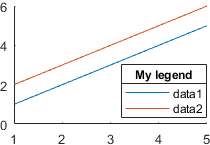
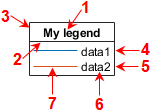
| Id in screenshot | Accessed via | Object type | Description | Important properties |
|---|---|---|---|---|
| 1 | hLegend.Title |
Text |
Title of the legend | Visible, String, Color, FontSize, FontWeight. |
| 2 | hLegend.TitleSeparator |
LineStrip |
Separator line between title and legend entries. Only appears when title is set. | Visible, LineStyle, LineWidth, ColorData (4×1 uint8) |
| 3 | hLegend.BoxEdge |
LineLoop |
Box (border) line around the entire legend (including title) | Visible, LineStyle, LineWidth, ColorData (4×1 uint8) |
| 4 | hLegend.EntryContainer.NodeChildren(2) |
LegendEntry |
Entry row in the legend, corresponding to hLine1 |
Icon, Label, Object (line object in main axes) |
| 5 | hLegend.EntryContainer.NodeChildren(1) |
LegendEntry |
Entry row in the legend, corresponding to hLine2 |
Icon, Label, Object (line object in main axes) |
| 6 | hLegend.EntryContainer.NodeChildren(1).Label |
Text |
Label of legend entry | Visible, String, Color, FontSize, FontWeight |
| 7 | hLegend.EntryContainer.NodeChildren(1).Icon |
LegendIcon |
Icon/marker of legend entry | Visible, Transform.Children.Children (LineStrip object) |
A pivotal object of the legend group are the LegendEntry items, one per legend row:
>> hLegendEntry = hLegend.EntryContainer.NodeChildren(1);
>> get(hLegendEntry)
Children: [3×1 Graphics]
Color: [0 0 0]
Dirty: 0
FontAngle: 'normal'
FontName: 'Helvetica'
FontSize: 8
FontWeight: 'normal'
HandleVisibility: 'on'
HitTest: 'on'
Icon: [1×1 LegendIcon]
Index: 0
Interpreter: 'tex'
Label: [1×1 Text]
LayoutInfo: [1×1 matlab.graphics.illustration.legend.ItemLayoutInfo]
Legend: [1×1 Legend]
Listener: [1×1 event.listener]
Object: [1×1 Line]
Overlay: [1×1 TriangleStrip]
OverlayAlpha: 0.65
Parent: [1×1 Group]
PeerVisible: 'on'
PickableParts: 'visible'
Selected: 'off'
SelectionHighlight: 'on'
Visible: 'on'
VisibleListener: [1×1 event.proplistener]
Each LegendEntry contains a back-reference to the original graphics object. In my example above, hLegend.EntryContainer.NodeChildren(2).Object == hLine1, and hLegend.EntryContainer.NodeChildren(2).Object == hLine1. Note how the default legend entries order is the reverse of the order of creation of the original graphics objects. Naturally, we can modify this order by creating the legend py passing it an array of handles that is ordered differently (see the documentation of the legend function).
To get all the original graphic objects together, in a single array, we could use one of two mechanisms (note the different order of the returned objects):
% Alternative #1
>> [hLegend.EntryContainer.NodeChildren.Object]'
ans =
2×1 Line array:
Line (data2)
Line (data1)
% Alternative #2
>> hLegend.PlotChildren
ans =
2×1 Line array:
Line (data1)
Line (data2)
For some reason, accessing the displayed graphic line in LegendEntry‘s Icon is not simple. For example, the LineStrip object that corresponds to hLine2 can be gotten via:
hLegendEntry = hLegend.EntryContainer.NodeChildren(1);
hLegendIconLine = hLegendEntry.Icon.Transform.Children.Children; % a LineStrip object in our example
I assume that this was done to enable non-standard icons for patches and other complex objects (in which case the displayed icon would not necessarily be a LineStrip object). In the case of a line with markers, for example, hLegendIconLine would be an array of 2 objects: a LineStrip object and a separate Marker object. Still, I think that a direct reference in a hLegend.EntryContainer.NodeChildren(1).Icon property would have helped in 99% of all cases, so that we wouldn’t need to pass through the Transform object.
Anyway, once we have this object reference(s), we can modify its/their properties. In the case of a LineStrip this includes LineStyle, LineWidth, ColorData (4×1 uint8), and VertexData (which controls position/length):
>> get(hLegendIconLine(end)) % LineStrip
AlignVertexCenters: 'on'
AmbientStrength: 0.3
ColorBinding: 'object'
ColorData: [4×1 uint8]
ColorType: 'truecolor'
DiffuseStrength: 0.6
HandleVisibility: 'on'
HitTest: 'off'
Layer: 'middle'
LineCap: 'none'
LineJoin: 'round'
LineStyle: 'solid'
LineWidth: 0.5
NormalBinding: 'none'
NormalData: []
Parent: [1×1 Group]
PickableParts: 'visible'
SpecularColorReflectance: 1
SpecularExponent: 10
SpecularStrength: 0.9
StripData: []
Texture: [0×0 GraphicsPlaceholder]
VertexData: [3×2 single]
VertexIndices: []
Visible: 'on'
WideLineRenderingHint: 'software'
and in the presense of markers:
>> get(hLegendIconLine(1)) % Marker
EdgeColorBinding: 'object'
EdgeColorData: [4×1 uint8]
EdgeColorType: 'truecolor'
FaceColorBinding: 'object'
FaceColorData: []
FaceColorType: 'truecolor'
HandleVisibility: 'on'
HitTest: 'off'
Layer: 'middle'
LineWidth: 0.5
Parent: [1×1 Group]
PickableParts: 'visible'
Size: 6
SizeBinding: 'object'
Style: 'circle'
VertexData: [3×1 single]
VertexIndices: []
Visible: 'on'
An additional undocumented legend property that is of interest is ItemTokenSize. This is a 2-element numeric array specifying the minimal size of the legend entries’ icon and label. By default hLegend.ItemTokenSize == [30,18], but we can either expand or shrink the icons/labels by setting different values. For example:
hLegend.ItemTokenSize == [10,1]; % shrink legend icons and labels
Note that regardless of the amount that we specify, the actual amount that will be used will be such that all legend labels appear.
Fun: try playing with negative values for the icon and the label and see what happens 🙂
Have you come across any other interesting undocumented aspect of Matlab legends? If so, then please share it in a comment below.
Categories: Handle graphics, Medium risk of breaking in future versions, Undocumented feature
8 Comments (Open | Close)
Article printed from Undocumented Matlab: https://undocumentedmatlab.com
URL to article: https://undocumentedmatlab.com/articles/plot-legend-customization
URLs in this post:
[1] explained: http://undocumentedmatlab.com/blog/plot-legend-title
[2] Plot legend title : https://undocumentedmatlab.com/articles/plot-legend-title
[3] Plot line transparency and color gradient : https://undocumentedmatlab.com/articles/plot-line-transparency-and-color-gradient
[4] Plot markers transparency and color gradient : https://undocumentedmatlab.com/articles/plot-markers-transparency-and-color-gradient
[5] Multi-column (grid) legend : https://undocumentedmatlab.com/articles/multi-column-grid-legend
[6] Transparent legend : https://undocumentedmatlab.com/articles/transparent-legend
[7] Plot LineSmoothing property : https://undocumentedmatlab.com/articles/plot-linesmoothing-property
[8] : https://github.com/StackOverflowMATLABchat/legtools
[9] : https://www.mathworks.com/help/matlab/ref/matlab.graphics.illustration.legend-properties.html#propname_ItemHitFcn
Click here to print.
8 Comments To "Plot legend customization"
#1 Comment By sco1 On July 13, 2018 @ 04:40
Very interesting! I never explored
NodeChildrenwhen I was building [8] and was usingPlotChildreninstead to do things like rearrange the legend, add/remove entries, etc.Have you had luck utilizing
NodeChildrento perform similar options in MATLAB >= R2017a?R2017a introduced
AutoUpdatetolegendobjects which broke pretty much all of the functionality I got from manipulatingPlotChildren.#2 Comment By Peter Cook On July 17, 2018 @ 18:17
I have recently incorporated the Legend’s
ItemHitFcncallback property into a utility I built.You can access and edit some relevant objects in the callback function, e.g.
hLegend.ItemHitFcn = myLegendItemHitFcn(src,evnt); % The following in the callback function: evnt.Peer %access line, patch, image, GraphPlot, etc... evnt.Item.Label %access text object for that legend entry src.String{evnt.Item.Index} = 'new string'; %edit the legend entry name#3 Comment By Yair Altman On July 18, 2018 @ 10:58
@Peter – while the legend object’s ItemHitFcn callback property is [9], the Item property of the
eventDataobject (which is passed to the callback function in run-time when you click a legend entry) is indeed hidden/undocumented. ThiseventData.Itemproperty contains theLegendEntryitem that was clicked. Thanks for pointing it out.#4 Comment By Aaron On March 8, 2019 @ 13:38
It would appear that if you’re using these properties in a function or loop it is important to call
drawnowbefore attempting to utilise any of theLegendEntryobjects, otherwise they will not exist yet and you will get errors.#5 Comment By Praveen On March 27, 2019 @ 19:55
Hi That’s alright, how do I set for example, marker size in the legend, when I try to set it:
hLegend.EntryContainer.NodeChildren(1).Icon.Transform.Children.Children.Size = 15;I get an error saying I can’t set readonly properties, any tips how to go about that. Thanks#6 Comment By Yair Altman On March 29, 2019 @ 16:40
@Praveen – first note that you have to call drawnow before accessing any of the internal legend components. In addition, note that
hLegend.EntryContainer.NodeChildren(1).Icon.Transform.Children.Childrenreturns an array of objects (MarkerandLineStrip) and you can only set the Size property of theMarker, not theLineStrip(duh). Here’s a working example:#7 Comment By Dev On June 25, 2019 @ 14:42
Same question as sco1: Have you had luck utilizing NodeChildren to perform similar options in MATLAB >= R2017a?
#8 Comment By Gres On June 15, 2022 @ 07:35
In 2018b, you can get the icons by calling [hh,icons,plots,txt] = legend({‘Line 1’});