The Matlab desktop enable users to switch between different presentation layouts of the desktop panels (Command Window, Workspace etc.). This has been supported as far back as Matlab 6 (R12), with newer Matlab releases adding improved functionality such as the ability to save user-defined layouts, as Kristin explained in the official Matlab desktop blog.
The only supported way to save and switch layouts is to use the desktop’s main menu. Since Kristin has posted her write-up, a few people have posted unanswered follow-up comments requesting to know how to programmatically save and switch layouts. I will now show how this can be done.
First, we need to get the Java handle of the Matlab desktop. We can then investigate this handle using the built-in methodsview function or my UIInspect utility on the File Exchange. We quickly see the relevant layout-related functions, which we can put to good use:
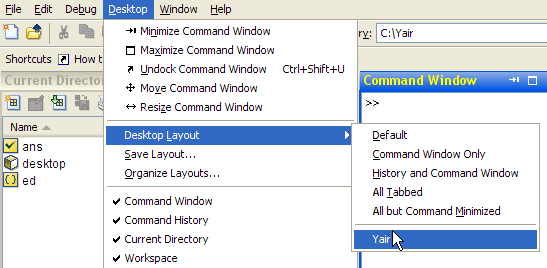
Note that trying to restore an invalid layout name simply does nothing (does not throw an error).
Also note that this relies heavily on unsupported and undocumented internal implementation, which may change without prior notice between Matlab releases. The code snippet above works on several Matlab 7 releases. But for Matlab 6.0 (R12), for example, it needs to be modified:
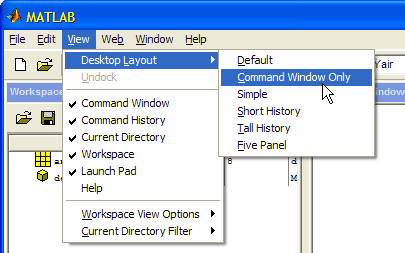
Note that Matlab 6 did not have a generic restoreLayout() function, instead using a few pre-defined setXXX(). Also note that Matlab 6 did not have the saveLayout() function (it did have saveDesktop(string,string) and restoreDesktop(string,string), which I leave as an excercise to readers).
This has been the first example of many useful things that can be done with the Matlab desktop handle. In the future I will describe other aspects. Perhaps the main lesson to be learned from this post is that essentially anything that can be done via the menu can also be done programmatically.


I would like to know if there is any way to organize (remove) layouts programmatically? I have played around with uiinspect looking for the calls to organize and remove layouts, but I haven’t been too successful. Also, do you know if there is anyway to share layouts between computers and load them into MATLAB without having to restart MATLAB?
Thanks!
Troy
This post inspired me to make a small utility (now on the File Exchange) that I personally use very often and find quite useful. Hopefully others will too. Thank you for the post. I’d love to get feedback on the file if you have any for me.
nice 🙂
Hi,
Is there a command similar to desktop.closeCommandWindow, so that I can close/open editor window and figures window?
Thank you
@Anderson:
Dear Yair,
thank you for all those helpful matlab secrets!
I was wondering how to arrange figures in my tiled custom desktop group.
The group I create like that:
And the figures I associate via:
Now I would ideally like to control in which pane the figures are created and, possibly be able to create tabbed figures within one pane.
I would be delighted about any hint.
Thank you!